Connecting AirPods to a Dell laptop is a little bit tricky since they’re a different brand and have different platforms. But still, you can do it if you know the proper method. AirPods are compatible with Windows laptops, and Dell laptops aren’t any exception. So, yeah, you won’t have to be in the Apple Ecosystem for it.
If you have no idea how to connect AirPods to Dell laptops no worries, Our Friend Tom from Tomo Studio has prepared a guideline for you. Follow the simple steps in this article to pair to your laptop correctly.
How to Connect AirPods to Dell Laptop?

A Bluetooth connection is necessary to connect AirPods to any device. Since the latest Laptops come with wireless Bluetooth connectivity, you can easily connect them to your Dell laptop.
Here are the steps you need to go through to connect AirPods to your Dell laptop.
Step 1: Go to the Settings Option
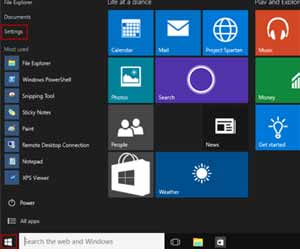
At first, go to the setting panel of your laptop. Click on the Start menu option and type “Setting” on the search box to directly access the setting menu.
Step 2: Visit the Sub-Menus
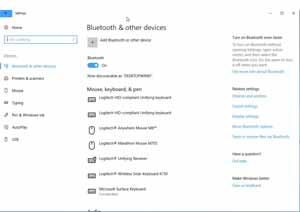
After entering into settings, a new window will come where you’ll see several panels. Click on the “Devices” from them.
Now you will see several sub-menus on the screen. There you’ll notice multiple selections to connect various wireless devices with your Dell laptop.
You’ll see the ‘Bluetooth & other devices’ option on that page. Click on it. That will direct you to further options to connect AirPods.
Step 3: Pair AirPods with the Laptop

A plus sign will appear after clicking on the ‘Bluetooth & other devices’ option. Next, click on the “Add Bluetooth or other devices” option, located below the primary option.
Before you proceed further, make sure the Bluetooth option is turned ON.
Your Dell laptop will automatically look for its nearby Bluetooth devices. After trying 1 or 2 minutes, it’ll show all the nearby devices in a new box, including the AirPods.
Identify your AirPods name from the suggested list, and click on it. Now, it will ask you to connect to AirPods. Proceed further to connect the wireless device.
Read More: Using iPhone Mic on Pc.
Step 4 — Use the AirPods

You might need to wait for a few minutes for the process to complete. Once the laptop has finished pairing up with the AirPods, it’ll show you that the wireless device is successfully connected to the laptop.
Once AirPods are connected, be sure to put the wireless earphones on your ears. You will hear a beep or a similar sound immediately to inform you that the AirPods have finally connected to the laptop.
Now, play YouTube videos or any media file to check whether the AirPods are firing sounds or not. Increase or decrease the sound based on your preference. Also Read: Top CAT6 connector in the market.
Frequently Asked Questions
1. Will the AirPods work with my Dell laptop as fast as it works with MacBook or other Apple devices?
Since AirPods are mainly designed for Apple users, obviously, AirPods will be faster and better with Apple devices than your Dell laptops.
2. Does AirPods battery drain faster when used with a Dell laptop?
Yes, your AirPods will drain its battery quickly if I connect them to my Dell laptop because it’s primarily made to work with Apple products such as MacBook Air/Pro, iPhones, etc. However, the battery drain won’t be too bad.
3. Can you connect two Dell laptops with AirPods at a time?
No, you can only connect one Dell laptop with AirPods at a time.
4. Will it affect the lifespan of AirPods if used with a Dell laptop?
No, there shouldn’t be any quality deterioration for using AirPods with a Dell laptop in the long run. However, you may experience a slightly reduced battery performance, and the AirPods may sometimes disconnect automatically.
5. What problems may you face while using AirPods with a Dell laptop?
Though users shouldn’t experience huge trouble using AirPods with a Dell laptop, they may experience a drop in audio quality, detection problems, pairing issues, etc. However, these occur infrequently — not on a regular basis.
Final Words
Just because you don’t have MacBook Air/Pro doesn’t mean you won’t be able to connect AirPods with your Dell laptop. As you now know how to connect AirPods to Dell laptop, you can pair these to other windows laptops following the same procedures.

